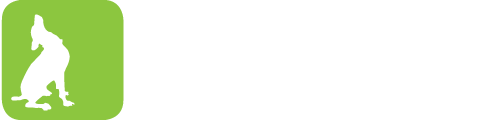Tech This Out
- Share
- Tweet
- Pin
- Share
With Apple’s unveiling of the iPhone 4 last month, the wireless industry is focused even more on increasingly-popular 3G connections. When it’s available, however, WiFi is still the fastest way to surf the web without wires. Here’s a quick guide on creating your own wireless network.
1. Gather equipment
To create a wireless network, you’ll need a wireless router, and if you want to connect to the internet, an existing internet connection (cable, DSL, etc.).
Routers can be found at Wal-mart, Target, Best Buy, and other similar stores; a good website for buying electronics is http://www.newegg.com. Some popular brands are Linksys, Netgear, and D-Link.
As far as connecting to the network once it’s up and running, almost all laptops have a built-in wireless card. If you have a desktop computer that’s too far away from the router to connect with a cable, you’ll need a wireless adapter. These come in two forms, internal and external. I would recommend the external kind, which plugs into a USB port; installing an internal adapter requires opening up your computer, which can be overwhelming to someone who hasn’t done it before.
2. Set up and secure your router
Once you have a router, setting up a wireless network is fairly simple. Your router should come with a network cable. Plug one end into the “internet” port on the back of the router (or the port without a number next to it), and the other end into your Internet source (i.e. a cable or DSL modem). After you connect the router to power, it should begin broadcasting a wireless signal.
To configure your network, first connect to it with a computer, either wirelessly or via a network cable. If you connect wirelessly, the network will most likely be named after the brand of the router. Once you’re connected, open an Internet browser and type the IP address of the router into the address bar. This should be printed on the bottom of your router, and will be something like 192.168.1.1. A box will come up asking for a username and password; these are also on the bottom of the router.
After logging in, you can begin to configure your network’s settings. These include the SSID (the name of your network), the username and password you use to configure the router, and the wireless security settings.
To secure your network, find a section of the configuration site labeled “Wireless Security” or something similar, and change the setting from “Open” or “None” to “WPA-Personal,” or just “WPA.” Then set a password. WPA passwords must be between 8 and 63 characters long. Click “Apply” or “Save,” and your network will be secure; your password will be required to connect to the network.
3. Share files (optional)
Now that you’ve set up a wireless network, it’s time to use it for something besides merely connecting to the Internet. If you have multiple computers connected to the network at the same time, you can share files between them over the network, eliminating the need to move documents, pictures or music between computers on a flash drive.
To set up file sharing on multiple Windows computers, all of the computers need to be in the same workgroup. To change the workgroup a computer is part of, right-click on “My Computer” or “Computer” and choose “Properties.” Underneath where your computer’s name is displayed, click “Change.” Pick a workgroup name that will be unique to your network, like your last name. Mac or Linux computers, which have no workgroup setting, will be able to see all Windows file shares so long as a username and password for the Windows computer is entered.
Once all your Windows computers are in the same workgroup, choose the files you want to share by right-clicking on a folder (Documents, for example) and clicking “Share” or “Sharing and Security.” Choose a name for your file share, set permissions for the folder (whether or not other computers can change the enclosed files) and click “OK.”
Finally, to view your shared files, open Network Places on a Windows computer, look in the Finder sidebar on a Mac, or open Network on a Linux machine. You should now be able to connect to the internet, and view files stored on other computers connected to your network – all without wires.